Sorting Data
The application provides access to the underlying data ordering capabilities of the cube through the "sort" functions. A sort is provided for both rows and columns - which can be applied separately or in unison.
- The sorting function uses the dimensions already in the query selection (those on the columns for rows; and those on the rows for columns) and any measure (independent of what was included in the query).
- Three sorting methods are provided from the standard sort dialog (more options are available in the Advanced Set Designer):
- Value Sorting is based on the value of a column or row and can be descending or ascending and can be "nested" within the hierarchy structure of the query to produce a relative sort, or it can be BROKEN across hierarchies for an absolute sort.
- Label Sorting is based on the labels of the elements in a row or column hierarchy and can be descending or ascending and can be "nested" within the hierarchy structure of the query to produce a relative sort, or it can be BROKEN across hierarchies for an absolute sort.
- Inverted Hierarchy Sorting applies across all hierarchies on a given axis (rows or columns) and sorts the elements in their hierarchical order with the total or parent values appearing BELOW child elements (in contrast to the normal position which is BEFORE child elements).
- Member Key Sorting is based on the key of the elements in a row or column hierarchy and can be descending or ascending and can be "nested" within the hierarchy structure of the query to produce a relative sort, or it can be BROKEN across hierarchies for an absolute sort.
NOTE: Consumer users do not have access to Column sorting. However, they do have access to Row sorting.
Multiple Mechanisms for Sorting
Users can sort data from a variety of points in the Data Discovery application:
- "Quick Sorting" - directly from the report component context menus. This applies a breaking sort using the context of the current query result set
- Standard Sorting - from the main sort dialogs in the Query ribbon tab. This offers users classic sort options using a dialog to make certain settings
- Advanced Set Designer Sorting - from the advanced set designer ("ASD") wizard. The ASD wizard offers numerous advanced sorting capabilities that go well beyond the standard sorting options in the main application.
Value Sorting Examples
| Step | Screen Shot | Notes |
|---|---|---|
| Create a standard query |
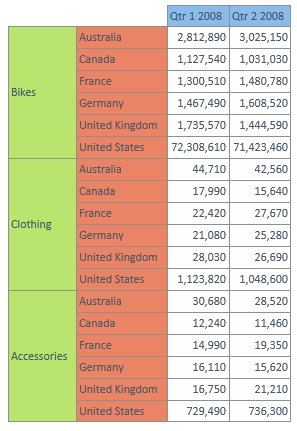
|
|
| Click the sort button on the query tab, or choose sort rows from the report context menu. |
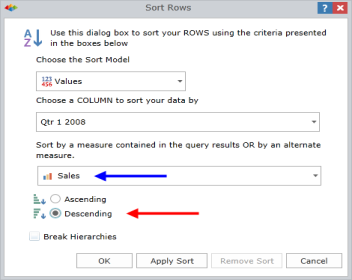
|
Notice that the user can select any measure (blue arrow) as the metric for sorting (independent of the metric used in the query itself).
|
| The effect of a descending sort WITHOUT broken hierarchies (red arrow above). |
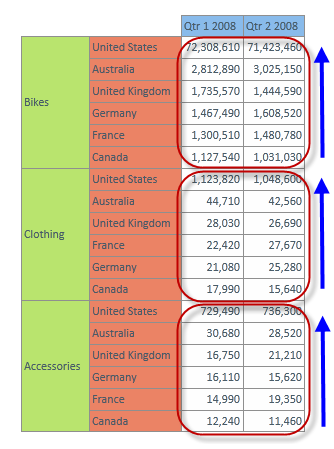
|
Using a descending sort, the data is arrayed from highest to lowest WITHIN the context of the dimensional hierarchies (accessories, bikes, clothing).
|
| The effect of a descending sort WITH broken hierarchies. |
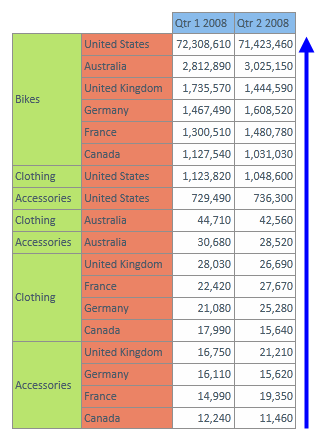
|
The data is sorted from highest to lowest without regard to the dimensional hierarchy. In effect each combination of row data point is sorted in reference to all other data points (notice that accessories and clothing appear on multiple lines) |
Home |
Table of Contents |
Index |
User Community
Pyramid Analytics © 2011-2022

